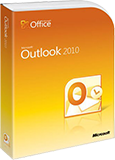 Outlook Training Course
Outlook Training Course
We offer a 1-day beginner, 1-day intermediate and a 1-day advanced Outlook training
course
We currently offer public Outlook training courses and in many cities around the country. Private course are available on-site, online or at a venue in city near you. Please click on the schedule link above to see a complete list of our Outlook courses .
You can register for these courses by clicking on the link at the top of this page or by clicking on the register link next to the scheduled dates on the right.
![]() Would you prefer to take a private Outlook course at the same cost, with one of our certified instructors on dates suited to your schedule? Click here for more information.
Would you prefer to take a private Outlook course at the same cost, with one of our certified instructors on dates suited to your schedule? Click here for more information.
Our Outlook training and support team have over 10 years experience developing and teaching Microsoft applications.
Please contact our Outlook training and support team at
training@americanmediatraining.com for more information regarding our Outlook
courses.
![]() Outlook Beginner Class
Outlook Beginner Class
Using Outlook, you can configure different email accounts, organize your appointments, schedule meetings, set up tasks, and jot down little electronic notes for yourself.
Even if you have used MS Outlook 2007 or 2010 a little bit before, or if you are upgrading from 2003, you will almost certainly learn about some features that you didn't know existed that can make you more productive. This course covers the most important features of Outlook 2007/2010.
View Outline...
Microsoft Outlook Course outline
Our outlines are a guide to the content covered on a typical course. We may change or alter the course topics to meet the objectives of a particular course.
![]() Outlook Intermediate Class
Outlook Intermediate Class
Microsoft Outlook offers a powerful set of communication and collaboration features beyond sending and receiving email messages. In many organizations, proficiency with Outlook is critical to effectively working with colleagues, clients, partners and vendors. In the course of Intermediate Outlook class, you will learn techniques to manage and organize messages more effectively, harness Outlook's calendar features more effectively, manage projects with the Journal tool and assign important tasks to colleagues.
View Outline...
Microsoft Outlook Course outline
Our outlines are a guide to the content covered on a typical course. We may change or alter the course topics to meet the objectives of a particular course.
![]() Outlook Advanced Class
Outlook Advanced Class
In this course students will learn how to subscribe to RSS news feeds and use the Outlook Social Connector to stay current with colleagues. Students will also learn how to manage their mailboxes and archive their mail, create and work with notes and Journal entries, share Outlook calendars and contacts, create e-mail templates, and use mail merge to send personalized messages to groups of contacts.
View Outline...
Our outlines are a guide to the content covered on a typical course. We may change or alter the course topics to meet the objectives of a particular course.
|
||||||||||||||||||||
|
||||||||||||||||||||||||


Outlook training courses offered all cities
| Course | Start Date | Duration | Cost | Register |
| Outlook level 1 beginner course Training Courses in Los Angeles | 5/20/2026 | 1 days | $350 | Register |
| Outlook level 2 intermediate course Training Courses in Los Angeles | 5/20/2026 | 1 days | $350 | Register |
| Outlook level 2 intermediate course Training Courses in San Diego | 5/25/2026 | 1 days | $350 | Register |
| Outlook level 1 beginner course Training Courses in San Francisco | 5/20/2026 | 1 days | $350 | Register |
| Outlook level 2 intermediate course Training Courses in San Francisco | 5/20/2026 | 1 days | $350 | Register |
We can offer you customized on-site training courses in Outlook wherever you are in the USA:
Atlanta, Chicago, Los Angeles, Denver, Miami, Philadelphia, Orlando, Charlotte, Houston, Richmond, Washington DC, New York, Boston, Columbus, Cincinnati, Memphis, Indianapolis, Baltimore, Dallas, Austin, Phoenix, Albuquerque, Las Vegas, Salt Lake City, Seattle, Portland, San Francisco, San Diego, Long Beach, Sacramento, St Paul/Minneapolis
We also provide Outlook training courses in the following cities:
Outlook training courses in Los Angeles
Outlook training courses in Denver
Outlook training courses in Minneapolis
Outlook training courses in San Francisco
Outlook training courses in Phoenix
Outlook training courses in Boston
Outlook training courses in Salt Lake City
Outlook training courses in Philadelphia
Outlook training courses in Miami
Outlook training courses in Portland
Outlook training courses in Chicago
Outlook training courses in New York
Outlook training courses in Dallas
Outlook training courses in Houston
Outlook training courses in San Diego
Outlook training courses in Kansas
Outlook training courses in Cleveland