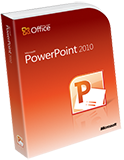 PowerPoint Training Course
PowerPoint Training Course
We offer a 1-day beginner, 1-day intermediate and a 1-day advanced PowerPoint training
course
Online
We currently offer public PowerPoint training courses Online and in many cities around the country. Private course are available on-site, online or at a venue in city near you. Please click on the schedule link above to see a complete list of our PowerPoint courses Online.
You can register for these courses by clicking on the link at the top of this page or by clicking on the register link next to the scheduled dates on the right.
![]() Would you prefer to take a private PowerPoint course at the same cost, with one of our certified instructors on dates suited to your schedule? Click here for more information.
Would you prefer to take a private PowerPoint course at the same cost, with one of our certified instructors on dates suited to your schedule? Click here for more information.
Our PowerPoint training and support team have over 10 years experience developing and teaching Microsoft applications.
Please contact our PowerPoint training and support team at
training@americanmediatraining.com for more information regarding our PowerPoint
online courses.
![]() PowerPoint Beginner Class
PowerPoint Beginner Class
Have something to say? Make yourself heard with Microsoft PowerPoint, today's foremost presentation tool used in companies and classrooms all over the world. Whether you are an educator, sales director, new media guru, or a marketing professional, the latest version of PowerPoint is your answer to quickly creating high-impact, dynamic presentations for any audience. Microsoft PowerPoint classes have been crafted to help you build proficiency with both PowerPoint 2007 and PowerPoint 2010, so that you will be equipped to develop compelling presentations on either version of the software.
Get up and running quickly with our intensive Introduction to PowerPoint training course. We'll guide you through the new interface in either PowerPoint 2007 or PowerPoint 2010, make sure you know how to use the latest features like the updated Tables and SmartArt tools, and teach you the essential skills including slide masters and timed slideshows.
View Outline...
Microsoft PowerPoint Course outline
Our outlines are a guide to the content covered on a typical course. We may change or alter the course topics to meet the objectives of a particular course.
![]() PowerPoint Intermediate Class
PowerPoint Intermediate Class
Intermediate PowerPoint class will help you take your PowerPoint proficiency to the next step. You will learn the techniques that professionals use to create eye-catching, interactive presentations with sound and video. Microsoft PowerPoint classes have been crafted to help you build proficiency with both PowerPoint 2007 and PowerPoint 2010, so that your training will serve you regardless of the version your organization uses.
View Outline...
Microsoft PowerPoint Course outline
Our outlines are a guide to the content covered on a typical course. We may change or alter the course topics to meet the objectives of a particular course.
![]() PowerPoint Advanced Class
PowerPoint Advanced Class
Know how to produce a good slideshow, but still have some lingering questions? Our PowerPoint 2007/2010 advanced course class continues where PowerPoint 2007/2010 Intermediate left off and completes your PowerPoint training. Microsoft PowerPoint classes have been crafted to help you build proficiency with both PowerPoint 2007 and PowerPoint 2010. As a result, you will become adept at adding voice narration, confidently using master slides and managing multiple slide shows efficiently.
View Outline...
Our outlines are a guide to the content covered on a typical course. We may change or alter the course topics to meet the objectives of a particular course.


PowerPoint training courses offered all cities
We can offer you customized on-site training courses in PowerPoint wherever you are in the USA:
Atlanta, Chicago, Los Angeles, Denver, Miami, Philadelphia, Orlando, Charlotte, Houston, Richmond, Washington DC, New York, Boston, Columbus, Cincinnati, Memphis, Indianapolis, Baltimore, Dallas, Austin, Phoenix, Albuquerque, Las Vegas, Salt Lake City, Seattle, Portland, San Francisco, San Diego, Long Beach, Sacramento, St Paul/Minneapolis
We also provide PowerPoint training courses in the following cities:
PowerPoint training courses in Los Angeles
PowerPoint training courses in Denver
PowerPoint training courses in Minneapolis
PowerPoint training courses in San Francisco
PowerPoint training courses in Phoenix
PowerPoint training courses in Boston
PowerPoint training courses in Salt Lake City
PowerPoint training courses in Philadelphia
PowerPoint training courses in Miami
PowerPoint training courses in Portland
PowerPoint training courses in Chicago
PowerPoint training courses in New York
PowerPoint training courses in Dallas
PowerPoint training courses in Houston
PowerPoint training courses in San Diego
PowerPoint training courses in Kansas
PowerPoint training courses in Cleveland