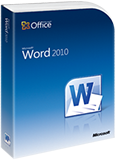 Word Training Course
Word Training Course
We offer a 1-day beginner, 1-day intermediate and a 1-day advanced Word training
course
We currently offer public Word training courses and in many cities around the country. Private course are available on-site, online or at a venue in city near you. Please click on the schedule link above to see a complete list of our Word courses .
You can register for these courses by clicking on the link at the top of this page or by clicking on the register link next to the scheduled dates on the right.
![]() Would you prefer to take a private Word course at the same cost, with one of our certified instructors on dates suited to your schedule? Click here for more information.
Would you prefer to take a private Word course at the same cost, with one of our certified instructors on dates suited to your schedule? Click here for more information.
Our Word training and support team have over 10 years experience developing and teaching Microsoft applications.
Please contact our Word training and support team at
training@americanmediatraining.com for more information regarding our Word
courses.
![]() Word Beginner Class
Word Beginner Class
Microsoft Word still reigns as the world's most popular word processor. The two most recent versions, MS Word 2007 and MS Word 2010, offer all the features of previous versions, but with a completely new interface. Microsoft Word classes have been designed to help you build skill with both Word 2007 as well as Word 2010. As a result, this MS Word 2007/2010 training course provides you with a wealth of sophisticated techniques which can be applied using either version of Word.
View Outline...
Microsoft Word Course outline
Our outlines are a guide to the content covered on a typical course. We may change or alter the course topics to meet the objectives of a particular course.
![]() Word Intermediate Class
Word Intermediate Class
After our Word 2007/2010 Introduction class, you know the basics. And now it's time to expand your skill set with our Word Intermediate training, which will give you the added control you want over your documents - especially when it comes to formatting your content, and adding tables or graphics. Microsoft Word classes have been designed to help you build skill with both Word 2007 as well as Word 2010. This course is specifically designed for those who already have a working knowledge of Word, and covers Word styles and templates, as well as the best techniques to apply sophisticated layouts. We'll also teach you how to share your documents with others, safely and efficiently.
View Outline...
Microsoft Word Course outline
Our outlines are a guide to the content covered on a typical course. We may change or alter the course topics to meet the objectives of a particular course.
![]() Word Advanced Class
Word Advanced Class
Our Advanced Microsoft Word course will empower you to take Word beyond basic word processing to its full potential as one of your main productivity tools. Microsoft Word classes have been designed to help you build skill with both Word 2007 as well as Word 2010. and building on our Word 2007/2010 Fundamentals and Intermediate training, the Advanced class will broaden your understanding of sophisticated tools and techniques for dealing with long documents, automating your work, integrating Word data with other applications, and much more.
View Outline...
Our outlines are a guide to the content covered on a typical course. We may change or alter the course topics to meet the objectives of a particular course.
|
||||||||||||||||||||||||
|
||||||||||||||||||||
|
||||||||||||||||||||


Word training courses offered all cities
| Course | Start Date | Duration | Cost | Register |
| Word level 1 beginner course Training Courses in Los Angeles | 5/27/2026 | 1 days | $350 | Register |
| Word level 3 advanced course Training Courses in Los Angeles | 5/6/2026 | 1 days | $350 | Register |
| Word level 1 beginner course Training Courses in San Diego | 5/25/2026 | 1 days | $350 | Register |
| Word level 2 intermediate course Training Courses in San Diego | 5/18/2026 | 1 days | $350 | Register |
| Word level 1 beginner course Training Courses in San Francisco | 5/27/2026 | 1 days | $350 | Register |
| Word level 2 intermediate course Training Courses in San Francisco | 5/27/2026 | 1 days | $350 | Register |
| Word level 3 advanced course Training Courses in San Francisco | 5/27/2026 | 1 days | $350 | Register |
We can offer you customized on-site training courses in Word wherever you are in the USA:
Atlanta, Chicago, Los Angeles, Denver, Miami, Philadelphia, Orlando, Charlotte, Houston, Richmond, Washington DC, New York, Boston, Columbus, Cincinnati, Memphis, Indianapolis, Baltimore, Dallas, Austin, Phoenix, Albuquerque, Las Vegas, Salt Lake City, Seattle, Portland, San Francisco, San Diego, Long Beach, Sacramento, St Paul/Minneapolis
We also provide Word training courses in the following cities:
Word training courses in Los Angeles
Word training courses in Denver
Word training courses in Minneapolis
Word training courses in San Francisco
Word training courses in Phoenix
Word training courses in Boston
Word training courses in Salt Lake City
Word training courses in Philadelphia
Word training courses in Miami
Word training courses in Portland
Word training courses in Chicago
Word training courses in New York
Word training courses in Dallas
Word training courses in Houston
Word training courses in San Diego
Word training courses in Kansas
Word training courses in Cleveland